Config Account: 2.3 Bank

-
 andrew
andrew
- March 16, 2023
Hi, today we are going to talk about bank. This bank setting here is NOT about adding your banking account number, but it is about the bank's automated payroll file. Let's cut it short and start the hands on.

Click on Settings -> expand the right menu and click on "Bank". You'll be greeted with the page shown above.
Look for your bank by clicking on the bottom right of the table's numbers. If your bank's name do exist, do click on it to start editing. If it doesn't, click on "Create" to create a new bank.

In the "Bank Form" area, if your bank is not listed, select "EMPTY", otherwise please select the appropriate one. As for the other fields to be filled up, please fill it up according to your salary debiting bank automated payroll file's (e.g. CIMB AutoPay, OCBC GIRO pay, Ambank NetSalary) bank codes. If you do not fill it up accordingly, your bank will reject your file when you submit for payroll processing.
That's all for bank's setting! As for your bank account detail, it's set in Config Account: 2.10 Company Info. If you are coming from your Hex-HR System, I strongly recommend to not head over to the above link first. Do return to Hex-HR System and set up the system according to the flow.
All right. I'll see you in the next topic!
If you need a more detailed guide, please take a look at our Comprehensive Detailed Guide (Configuring Your Account | Bank) (v1.3, 24.07.2023).