Config Account: 2.9 Claim Type

-
 andrew
andrew
- March 16, 2023
One of the feature that employees love - able to submit claims without any hassle. Plus, it's a benefit from you to them so that they know they are valued or taken care of in the company. Let's get your company's claim set up shall we?

Click on Settings -> expand the right menu and click on "Claim Type". You'll be greeted with the page shown above.
Don't get agitated with the 4 tabs and every setting you see there. I'll guide you one by one so don't worry about it. You'll get a better understanding after reading this guide.

Claim Type
- It's to explicitly name a type of claim. For instance, "Tolls", "Medical", "Dental", "Transportation" and etc.
- Click on "Create" to create a new claim type. Hit on "Confirm & Create" to save.

Claim Group
- It's to create a group name. For instance, "Management Claim Group", "Employee Claim Group", "Sales Team Claim Group" and etc.
- Click on "Create" to create a new claim type. Hit on "Confirm & Create" to save when everything is filled up.

Claim Sub Category
- For instance, under Medical claim, you have Hospitalization, Panel Clinics, Dental and Optical. Your company only allow Hospitalization @ RM10,000/annually, Panel Clinic @ RM300/annually and so on.
- Here is where you can set up a different different sub categories under a certain category and claimable amount (unlimited is allowed).
- If you do not need this feature, you may skip this section.
- Click on "Create" and fill up the fields. If it's unlimited claimable amount, please check the "Is Unlimited Amount" checkbox. Hit on "Confirm & Create" when you are done.



Claim Group Item
- This is where all the above settings comes together.
- You'll be able to put single or multiple Claim Sub Categories into one Claim Item.
- Then, one or more Claim Item into a single Claim Group.
- The end result is to have multiple Claim Items in one Claim Group. Hence, then name - Claim Group Item.
- Click on "Create" and fill up the fields. Check the checkboxes wherever applicable. You'll be able to set approvers as well for each Claim Item in each Claim Group. Hit on "Confirm & Create" when you are done.
I hope my explanation is good enough to understand. Otherwise as usual, there will be a comprehensive guide to guide you. No hard feelings if you decide to use it. When you are done, I'll see you in the next topic. See ya!
If you need a more detailed guide, please take a look at our Comprehensive Detailed Guide (Configuring Your Account | Claim Type) (v1.1, 24.07.2023).