Config Account: 2.18 Holidays

-
 andrew
andrew
- March 16, 2023
Welcome back! If you are coming from Config Account: 2.10 Company Info, well congratulations once again for setting up the long windy Company Info. Now, let's start with setting up holidays.

Click on Settings -> expand the right menu and click on "Holidays". You'll be greeted with the page shown above.
You'll be greeted with 4 tabs, namely:
- Holiday Import
- Holiday Item
- Holiday Group
- Holiday Category Group
No worries. Let's go through them one by one.
Holiday Import

For this setting, if you wish to do a one shot importing of holidays instead of manually inputting one by one, do click on the "Download Template" to download a template. Then, fill up the excel file template accordingly. Once you are done, upload the file by clicking on the "Choose File" and then click on "Import". Do be patient as it will take some time for the data to be extracted from the file. Once it's done, do check the data in the 3 tabs below.
Holiday Item




This tab may look very long but it's actually fairly simple. In this tab, we are going to create each holiday item specifically. I'll be explaining some of the fields here.
Country: Which country does this holiday should be taking place.
State: Which state does this holiday should be taking place.
Holiday Background fields: This is a design feature where you are given the chance to "customise" the login screen of Hex-HR. For instance, if you were to fill up the date of 25/4/2023 to 30/4/2023 and to upload 3 "sparkles" and a background image, when today's date is within those dates, your login screen will be customised to your uploads. You can click on the "Preview Background Display in Fullscreen" to see a sample of it.
Holiday Group

As for this tab, we are going to group Holiday Items together and put them into a group. All you need to do is to create a group code and group description. Then, select the Holiday Items that you wish to have in this group. Once you are done, as usual, click on the "Confirm & Create" button.
Holiday Category Group

In this final tab, we are going to group together multiple Holiday Groups into one, calling it Holiday Category Group. All you need to do is to create a category group code and category group description. Then, select the Holiday Groups that you wish to have in this category group. Once you are done, as usual, click on the "Confirm & Create" button.
Well done. Another topic is done. Just a few more to go. I'll see you there!
If you need a more detailed guide, please take a look at our Comprehensive Detailed Guide (Configuring Your Account | Holidays) (v1.2, 24.07.2023).