Config Account: 2.20 Leave Type

-
 andrew
andrew
- March 16, 2023
Hello! Welcome back! It's another heavy topic but no worries. Let's go through it one by one. Let's start configuring Leave Type.

Click on Settings -> expand the right menu and click on "Leave Type". You'll be greeted with the page shown above.
A total of 6 tabs will be shown. The names of each tab are as follow:
- Leave Item
- Leave Group
- Leave Sub Category
- Leave Group Item
- Additional Leave
- Leave Integration
Let's go through them one by one.
Leave Item

In this tab, we are going to define a single leave item. Click on "Create" to start creating a new item. Fill up the fields and click on "Confirm & Create" to save. That's all for this tab.
Leave Group

In this tab, we are going to define a single group. Click on "Create" to start creating a new group. Fill up the fields and click on "Confirm & Create" to save. That's all for this tab.
Leave Sub Category

In this tab, we are going to define a single sub category. This tab is OPTIONAL. Click on "Create" to start creating a new sub category. Fill up the fields and click on "Confirm & Create" to save. That's all for this tab.
Leave Group Item




In this tab, we are going to clump all the leave item, leave group and leave sub category together, with extra parameters. Start by clicking on the "Create" at the top left of the tab. Fill up the fields that has been expanded at the bottom. Let me explain some of the fields shown here.
Leave Rounding: Based off Config Account: 2.19 Leave Rounding.
Sub Category section: Based off the earlier tab of Leave Sub Category.
Once you are done filling up the fields, it's time to click on the "Confirm & Save" to save the new Leave Group Item.
Additional Leave


In this additional leave tab, you can configure extra leaves to employees that have reached a certain requirement in your company. For instance, after working with the company for 2 years, they are granted with an extra 1 day annual leave. Just fill up the fields and click on "Confirm & Create" to create the new additional leave.
Leave Integration

In this tab, we will be able to integrate your company's Google Gsuite/Workspace's Calendar with the leaves applied by all of your employees. Tick the checkbox and start filling up the details to allow it to work on your Google Calendar.
Another big topic is done! Hang in there and let's move on to the next topic. See you there!
If you need a more detailed guide, please take a look at our Comprehensive Detailed Guide (Configuring Your Account | Leave Type) (v1.2, 24.07.2023).