Config Account: 2.24 Notification

-
 andrew
andrew
- March 16, 2023
This notification settings is to trigger a notice to all or selected employees regarding certain event happening. Let's walk through this setting.

Click on Settings -> expand the right menu and click on "Notification". You'll be greeted with the page shown above.
To create a new notification, click on "Create" and fill up the details. I'll explain some the required fields.


- Select Condition - Choose from at the point of time (=) or before the point of time (<) or before and on point of time to trigger the notification.
- Alert Duration - Input the number of days you want the notifications to be sent out prior to the point of time happening.
- Select Table - Choose Employee or Leave table to get a different set of "Select Field".
- Select Field - Choose on what "field" to trigger a notification.
For instance, I would set up a description of "Happy Birthday", a condition of (=), Alert Duration to be "0", Table to be "Employee" and the Field to be "Birthday". This means that a "Happy Birthday" email with a template that you have crafted will be sent out to all of the checked recipient, on an employee's birthday that falls on today.
For instance, I would set up a description of "Happy Retirement", a condition of (<), Alert Duration to be "1", Table to be "Employee" and the Field to be "Resign". This means that a "Happy Retirement" email with a template that you have crafted will be sent out to all of the checked recipient, 1 day before an employee's resignation.
I hope this helps! If it doesn't as usual, a guide will be here to guide you through it. Once you are done, let's move to the next topic!
If you need a more detailed guide, please take a look at our Comprehensive Detailed Guide (Configuring Your Account | Notification) (v1.2, 24.07.2023).