Config Account: 2.44 Work Group

-
 andrew
andrew
- March 16, 2023
Hello! Welcome to another topic. In today's topic, we are going to go through "Work Group". A work group will then be able to classify which employee works on which day(s), length per day and various OT hours. Let's get it started!

Click on Settings -> expand the right menu and click on "Work Group". You'll be greeted with the page shown above.
There will be some Work Group pre-set for you already but you may have to edit as every company has different working and OT hours. If you wish to edit, click on the "Edit" button on the Work Group you wish to edit, or click on the top right blue "Create" button to create a new work group.
From there onwards, fill up or edit the fields to your company's requirements. This step is crucial for Timesheet tracking. Make sure that up to the minute is accurate. To set up up till seconds is not possible.
Once you are done, all you need to do is to hit the "Save" button at the bottom right of the page. Repeat the steps for every department/managerial level as their working hours and OT rates may differ from one another.
That's it for Work Group! You have made it this far. Give yourself a pat in the back. Now, I'll see you in the next topic! Bye for now!
If you need a more detailed guide, please take a look at our Comprehensive Detailed Guide (Configuring Your Account | Work Group Setting) (v1.2, 24.07.2023).