HR-Lounge: 3.08 Leave

-
 andrew
andrew
- March 16, 2023
Hello! In this topic, we are going to be able to do everything related about leave transactions. Let's get started!

Click on HR-Lounge -> expand the right menu and click on "Leave". You'll be greeted with the page shown above.
There are a few tabs in this topic. Let's go through them one by one.
Leave Migration

If you are coming from another HR system and wish to import your leaves, all you need to do is to select which import option would you like to use. Then click on the "Download Template" to download an excel file. Fill up the excel file and then upload it back to your Hex-HR System by clicking on the "Choose File" and select the populated excel file. Click on "Import" and let Hex-HR do it's job. It may take awhile so do be patient. Once done, you'll be able to see all of your imported leave migrations.
Leave (un-named)

Once you have leave transactions, you'll be able to view them here. Clicking on any of the leave transaction here will expand this tab and the leave transaction's details will be shown. You may also use the buttons shown in the this tab by checking/selecting your desired leave transactions' boxes first.
Leave Summary (Employee)

In this section, you'll be able to view all of your employee's individual leave as a summary. To view, click on the "Show" of your desired employee and it will expand with the summary.
Leave Summary (Department)

In this section, you'll be able to view all of your department's individual leave as a summary. To view, click on the "Show" of your desired department and it will expand with the summary.
Leave Carry Forward

As for the last tab of this topic, you are going to use this only once a year. Click on the "Carry Forward 2022 Leaves to 2023" to start the carry forward process. It could take awhile to load so do please give it a moment. Once done, you'll be able to see a transaction there. Click on "Report" to view the carry forward transactions. Once you are satisfied with the report, click on "Close" to finalize the carry forward. Do note that once you have click on the the "Close", there's no more rolling back. If you wish to roll back, the option is only available before you press on the "Close" button.
Leave topic is now done. Let's move on to the next topic!
If you need a more detailed guide, please take a look at our Comprehensive Detailed Guide (HR-Lounge | Leave) (v1.2, 27.07.2023)