HR-Lounge: 3.09 Leave Adjustment

-
 andrew
andrew
- March 16, 2023
Hello and welcome back! We are going to be able to make a little adjustment on leaves. Giving you a little more flexibility on the leaves. Let's get started!

Click on HR-Lounge -> expand the right menu and click on "Leave Adjustment". You'll be greeted with the page shown above.
There's only 2 tabs here. Let's go through them.
Leave Adjustment Import

For this section, you'll be able to import multiple leave adjustments. Here's how to do it. Click on the "Download Template" button and it will download an excel file. Fill up the excel file and once you are done, click on the "Choose file" button to upload the populated excel file. Then, click on "Import" to start importing and process the file. Do note that it may take some time to process the file so do be patient about it. Once done, you'll be able to view the uploaded leave adjustments.
Leave Adjustment


In this section, you'll be granted to create new leave adjustments. Click on the "Create" button to start creating one. Fill up the required fields and then hit on the green "Create" button at the bottom right of the screen. Your leave adjustment will then be created!
This topic has reached it's end. I'll see you in the next topic!
If you need a more detailed guide, please take a look at our Comprehensive Detailed Guide (HR-Lounge | Leave Adjustment) (v1.2, 27.07.2023)