HR-Lounge: 3.15 Replacement Leave Request

-
 andrew
andrew
- March 16, 2023
Hello and welcome back. In this topic, we are going to talk about replacement leave. Let's not waste another second and get right into action.

Click on HR-Lounge -> expand the right menu and click on "Replacement Leave". You'll be greeted with the page shown above.
There are a few tabs here. Let's go through them.
Replacement Leave Request Migration

In this section, you'll be able to insert multiple replacement leave (mainly for migration from another HR system). Go ahead and click on the "Download Template" of the option that you would like to use. Proceed to fill up the excel sheet that has been downloaded accordingly. Once done, click on the "Choose File" button and select the populated excel sheet and then hit "Import". It may take some time to process your file so please do be patient. Once done, you'll be able to view the replacement leave requests!
Replacement Leave (un-named)


In this tab, you will be able to view, create and edit replacement leave transactions. To create, click on the "Create" button on the top left of the tab. Then, the tab will expand and fill up the required fields. Once done, click on the "Save" button to create a replacement leave transaction. Done!
Replacement Leave Request Summary (Employee)

In this section, you'll be able to view all of the employee's replacement leave request summary. Click on "Show" on the employee's row to expand the selected employee's replacement leave request summary.
Replacement Leave Request Summary (Department)

In this section, you'll be able to view all of the department's replacement leave request summary. Click on "Show" on the department's row to expand the selected department's replacement leave request summary.
This topic is now complete. Head over to the next topic and I'll see you there!
If you need a more detailed guide, please take a look at our Comprehensive Detailed Guide (HR-Lounge | Replacement Leave Request) (v1.0, 07.08.2023)